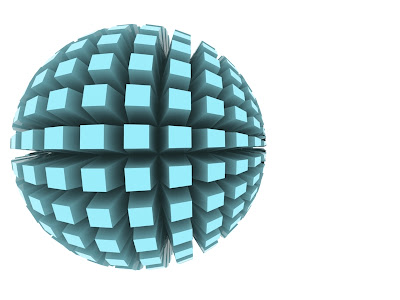When your computer dies from being infected with a virus or you just want to upgrade your operating system to a newer version, re-formatting would be the only option for you.
Formatting a computer is different from formatting a hard-drive or a removable disk. It takes time and a whole lot of patience to achieve. I wrote this blog to show some of the things you would want encounter when re-formatting a computer. It might not show steps on how to re-format but readers would surely see how hard it is to format a computer. It ain't a pleasant activity to do and may involve coffee and a good comfortable chair. You would also want to prepare a separate music player and a television set with cable while your at it. A thorough formatting process may a whole day or half so be really really patient and be sure your schedule is free for at least a day. Get some sleep. You would want to fight sleep because if you sleep through the formatting process, formatting will take even longer if your don't respond to the instructions needed from the you.
1) The back-up: Data that are important needs to be backed-up to an external drive, to a separate drive in your computer or you could write it in a DVD. You would not want these data to be deleted in the formatting your computer. Data such as pictures, documents and music for me is the important files. Theres is no need to copy programs that are installed in your old operating system because after formatting you cannot use these programs unless your re-install them over again in your new operating system. What you would want is to copy the installers of these programs. Don't copy the folder of the installed program but the installer if you kept the installer for safe keeping.
2) The compatibility test: When you're planning on an upgrade(ex. from Windows XP to Vista), it it always advised to check your hardware for compatibility. Before you even start to think of buying a new version of windows, be sure your hardware can bear the additional requirements of the new operating system. A newer Operating System will always need more resources than previous version. Newer operating system will also need new drivers for your hardware, so be sure to check if drivers are available when your upgrade.
3) The Boot-up: Formatting will require you to boot from a boot-up disk. A boot-up sequence is the first set of instructions a computer runs after being switched on. We wouldn't want to boot to the previous version of windows in the hard-disk but we want to boot from the CD or DVD of the operating system that we would want to load. We can do this by pressing the "F8" key just after switching on the computer and by selecting the Optical drive from which we loaded our boot-up disk. If this fails because some motherboard don't have this feature, you could always go to the BIOS set-up and configure the boot priorities there. Set your Optical drive as the primary boot and second, your hard-disk.
4) The step-by-step Instruction Process: After your computer boots up from the optical drive of your installer's CD or DVD, a series of instructions are shown. These are all in simple, easy to follow instructions in what to do during the formatting process. Formatting doesn't involve a one-push of a button step but has a lot of step-by-step instructions for you so be patient and follow instructions properly.
5) The Restart: During the Formatting process, the computer goes into several restarts so don't think that something has gone wrong during the reformatting process. It just does that. Oh, and don't boot from the optical drive the second time or it will take you back to step one of your formatting process.
6) The User Input: After formatting is done, the computer needs a user so be sure to supply a proper user name for the computer. Your computer will also need a name so give it a cool one. A password is also very important to keep unwanted users from using your computer without you around.
7) The Activation: When you install an Operating System such as Windows Vista and Windows 7, it requires an internet connection to be activated. The new operating system will need to be activated before all of it's features can be used so be sure to activate it in the alloted time. A warning message does pop-out once and a while so pay attention and don't forget to activate. When you do forget to activate, then it's back to square one. Forgetting to activate Windows will lock your computer and prevents you from further using your computer so be sure to activate. (Oh and did I mention you need a valid activation key for this? heheh! so unless you bought your operating system from a pirated seller, then be sure you have a valid key)
8) The Drivers: No, these drivers don't drive jeepneys and buses but these drivers are what an operating system needs in-order to communicate with hardware. Software goes hand-in-hand with hardware and comes unique with each other. A video-card needs a driver which is different from the driver that is also needed by a sound-card. Its these drivers that communicate with the hardware to be able to function and work with your Operating System. As I have mention earlier, be sure to check if drivers are readily available before formatting your computer. If these drivers are not installed, your hardware will not work and you cannot use them.
9) The Software(essentials): The last thing you must do in formatting a computer is installing the necessary software for your computer. Software such as anti-virus software, office programs and your games(i had to include games). You would also want to restore your backed-up data to your new operating system but be sure to update your anti-virus first before you even start plugging in your external drives.
10) Update: Software installed in your computer, even the operating system, needs to be updated. Connect to the internet and download patches and updates for your software. Software companies will give out patches and update in their websites so be sure to check them out and download latest updates from them. Updates for the operating system is also needed to help you fight against vulnerabilities in your operating system. When you have a slow internet connection, you could always leave your computer turned-on for the night to finish with all the updates. An updated computer runs faster and safer from viruses.
Monday, September 21, 2009
Sunday, August 30, 2009
Saturday, August 15, 2009
Extend your Nokia Nseries' Battery Life
If you want to extend the battery life of your Nokia Nseries Phone, then these tips will help you.
1. Disable auto WLAN searching by going to Settings>Connection>Wireless LAN and set the "Show WLAn availability" to NEVER.
1. Disable auto WLAN searching by going to Settings>Connection>Wireless LAN and set the "Show WLAn availability" to NEVER.
2. Set your network mode to GSM by going to Setting>Phone>Network and set network mode to GSM.
3. Lower your light sensor power saver time-out and light time-out by going to Settings>General>Personalization>Display ang lower the slider of the light sensor and the time-out for power-saver and backlight.
4. Disable vibrating alert and ringtone by going to Settings>General>Personalization>Tones and set Ringing tone, Message alert tone, and vibrate alert to "Off"
5. When you don't have any important calls waiting or any important messages to receive, you could always set your mobile phone to offline mode by pressing the power button and selecting offline mode.
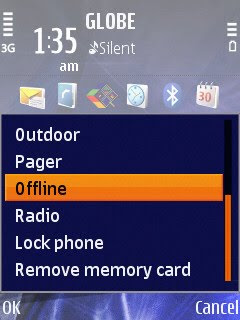
6. Turn-Off your bluetooth or Infrared when not in use.
3. Lower your light sensor power saver time-out and light time-out by going to Settings>General>Personalization>Display ang lower the slider of the light sensor and the time-out for power-saver and backlight.
4. Disable vibrating alert and ringtone by going to Settings>General>Personalization>Tones and set Ringing tone, Message alert tone, and vibrate alert to "Off"
5. When you don't have any important calls waiting or any important messages to receive, you could always set your mobile phone to offline mode by pressing the power button and selecting offline mode.
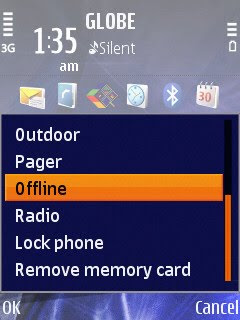
6. Turn-Off your bluetooth or Infrared when not in use.
Friday, August 7, 2009
Upload and Share Photos for Free with Nokia OVI on Globe Prepaid
If you happen to be a resident of the Philippines and you are a Globe Prepaid Subscriber, then you would want to try out sharing your photos from your mobile with Nokia OVI.
Nokia OVI comes with every Nokia Nseries camera phones sold in the Philippines. Its a sharing application that lets you upload and share your mobile photos with ease directly to the web.
To use the service, you need to create an account at OVI. When you have created an account, activate OVI on your Nokia device and then you'r ready to upload.
When you want to upload an image, go to your gallery and choose a picture to upload. Click on the post to OVI by Nokia, usually with the globe icon with an arrow pointing up. The upload will then begin and will prompt you when the upload is done. You can only upload one photo at a time on the gallery. If you want to post multiple photos at a time, go to the sharing application and post multiple photos at a time.
Sharing Photos is easier this way because contacts can view photos online. You don't have to worry about spending too much prepaid load because, in my experience, its a free service when you only have one peso load. Family and friends from around the world could view your photos instantly on the web when using embedable links availabe at nokia OVI. Post shared photos into your social sites with ease and let loved ones see your smiles in an instant with Nokia OVI.
Monday, August 3, 2009
A treat for Globe Prepaid subscribers with Nokia handsets

I have been a Globe Prepaid subscriber ever since I owned my very first cell phone way back when I was still in high school. I’ve been enjoying services that most people don’t even use which are incorporated into their mobiles so I think it is about time I share some of the cool things about being a Globe Prepaid subscriber. These are:
1. Free High-Speed Internet for the first 48 hours (2 days) of buying a new mobile phone.
After buying a new mobile phone, preferably an HSDPA enabled mobile phone, you could enjoy using Globe’s High Speed Internet free for the next 48 hours of activation of your SIM. You can stream videos, listen to podcasts and even connect your mobile to your PC or laptop and enjoy high speed internet surfing.
2. Yahoo Mail and Yahoo Web Search and Yahoo Image Search.
Why not access Yahoo Mail straight from your mobile. With Nokia’s Settings Wizard, enable your phone to connect to your Yahoo Mail and read emails on the Go. It’s fast and easy and very convenient for you on-the-go kind of persons. Yahoo Services such as web search and image search are free but when you access the external links you will then be charged accordingly. Wikipedia is also free for those of you who want easy information.
3. flickr
Flickr is a cool image sharing site. Capture pictures with your mobile phone and upload them directly to your flickr account if your even have one. Share moments easily on flickr provided you sign-up and enable the service on your mobile.
4. OVI
OVI is another cool sharing service exclusively for Nokia users. OVI is much more versatile compared to flickr which allows for image, audio and video uploads for sharing instantly with contacts and on the web. Upload videos to OVI and share them with contacts. You could even see your contact’s uploads right on your mobile for free.
5. Pre-paid Internet
When on the go and you would really want to access the internet, you can do so with Globe. Globe Prepaid handsets with internet access will allow you for kilobyte charging or per-minute charging as well. I’d prefer the per-minute charging which costs five pesos/15 minute browsing. For faster speeds, an HSDPA handset is recommended. You could even connect your mobile to a compatible computer and browse the net through Globe’s Internet Service.
So for those of you reading this page, I hope you would enjoy these services as well. Features in your mobile phones will never be useless ever again.
1. Free High-Speed Internet for the first 48 hours (2 days) of buying a new mobile phone.
After buying a new mobile phone, preferably an HSDPA enabled mobile phone, you could enjoy using Globe’s High Speed Internet free for the next 48 hours of activation of your SIM. You can stream videos, listen to podcasts and even connect your mobile to your PC or laptop and enjoy high speed internet surfing.
2. Yahoo Mail and Yahoo Web Search and Yahoo Image Search.
Why not access Yahoo Mail straight from your mobile. With Nokia’s Settings Wizard, enable your phone to connect to your Yahoo Mail and read emails on the Go. It’s fast and easy and very convenient for you on-the-go kind of persons. Yahoo Services such as web search and image search are free but when you access the external links you will then be charged accordingly. Wikipedia is also free for those of you who want easy information.
3. flickr
Flickr is a cool image sharing site. Capture pictures with your mobile phone and upload them directly to your flickr account if your even have one. Share moments easily on flickr provided you sign-up and enable the service on your mobile.
4. OVI
OVI is another cool sharing service exclusively for Nokia users. OVI is much more versatile compared to flickr which allows for image, audio and video uploads for sharing instantly with contacts and on the web. Upload videos to OVI and share them with contacts. You could even see your contact’s uploads right on your mobile for free.
5. Pre-paid Internet
When on the go and you would really want to access the internet, you can do so with Globe. Globe Prepaid handsets with internet access will allow you for kilobyte charging or per-minute charging as well. I’d prefer the per-minute charging which costs five pesos/15 minute browsing. For faster speeds, an HSDPA handset is recommended. You could even connect your mobile to a compatible computer and browse the net through Globe’s Internet Service.
So for those of you reading this page, I hope you would enjoy these services as well. Features in your mobile phones will never be useless ever again.
Subscribe to:
Posts (Atom)